Commands#
Commands are the entry points for triggering actions for the user interface. They are linked to menu entries, keyboard shortcuts, the launcher and the command palette.
A command has an unique id that is used for referencing it or executing it. It could also require input arguments. Those arguments are maybe different in the command palette and the keyboard shortcuts for example. That can explain varying behavior depending on the source of a command trigger.
Commands in Markdown Files#
JupyterLab supports using commands in Markdown files with the following syntax:
`<button data-commandLinker-command="help:about" href="#">TEST</button>`
The value of data-commandLinker-command must be a valid command identifier (see list below).
This allows you to embed buttons or other elements with custom commands in your Markdown documents.
Command Palette#
All user actions in JupyterLab are processed through a centralized command system. These commands are shared and used throughout JupyterLab (menu bar, context menus, keyboard shortcuts, etc.). The command palette provides a keyboard-driven way to search for and run JupyterLab commands:
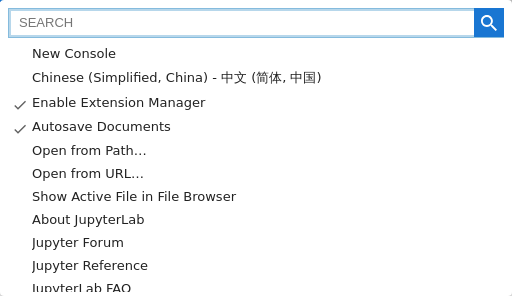
The command palette can be accessed from the View menu or using the keyboard shortcut
Command/Ctrl Shift C.
The command palette can be displayed in the sidebar by adding 'modal': false to the Settings.
Commands List#
The table below display the list of commands and the associated keyboard shortcuts. The unique identifier is useful if you want to customize the menus, the toolbars or the keyboard shortcuts.
Note
On Mac OS, the Ctrl key should be replaced by Cmd.
Command id |
Label |
Shortcuts |
|---|---|---|
|
Activate Next Tab |
Ctrl Shift ] |
|
Activate Next Tab Bar |
Ctrl Shift . |
|
Activate Previous Tab |
Ctrl Shift [ |
|
Activate Previous Tab Bar |
Ctrl Shift , |
|
Close Tab |
Alt W |
|
Close All Tabs |
|
|
Close All Other Tabs |
|
|
Close Tabs to Right |
|
|
Reset Default Layout |
|
|
Set the layout |
|
|
Enable Context Menu |
|
|
Fullscreen Mode |
F11 |
|
Show Header |
|
|
Show Left Sidebar |
Ctrl B |
|
Simple Interface |
Ctrl Shift D |
|
Presentation Mode |
|
|
Show Right Sidebar |
Ctrl J |
|
Show Left Activity Bar |
|
|
Toggle Sidebar Element |
Alt 1 |
|
Activate Command Palette |
Ctrl Shift C |
|
Synchronize with System Settings |
|
|
Switch to the provided dark |
|
|
waiting for fonts |
|
|
Switch to the provided light |
|
|
Switch to the provided |
|
|
Decrease Font Size |
|
|
Dismiss a notification |
|
|
Show Notifications |
|
|
Show Keyboard Shortcuts… |
Ctrl Shift H |
|
Increase Font Size |
|
|
Load state for the current workspace. |
|
|
Emit a notification |
|
|
Print… |
Ctrl P |
|
Reset Application State |
|
|
Reset state when loading for the workspace. |
|
|
Run All Enabled Commands Passed as Args |
|
|
Run First Enabled Command |
|
|
Theme Scrollbars |
|
|
Show Header Above Content |
|
|
Update a notification |
|
|
Open Code Viewer |
|
|
Delete the current line |
Ctrl D |
|
Select Next Occurrence |
Ctrl Shift D |
|
Toggle Block Comment |
Alt A |
|
Toggle Comment |
Ctrl / |
|
Toggle Tab Focus Mode |
|
|
Display the completion helper. |
Tab |
|
Display the completion helper. |
Tab |
|
Display the completion helper. |
Tab |
|
Select the completion suggestion. |
Enter |
|
Select the completion suggestion. |
Enter |
|
Select the completion suggestion. |
Enter |
|
Change Kernel… |
|
|
Clear Console Cells |
|
|
Close and Shut Down… |
|
|
Console |
|
|
Get Kernel |
|
|
Inject some code in a console. |
|
|
Set the console interaction mode. |
|
|
Interrupt Kernel |
|
|
Insert Line Break |
Ctrl Enter |
|
Open a console for the provided |
|
|
Prompt to bottom |
|
|
Prompt to left |
|
|
Prompt to right |
|
|
Prompt to top |
|
|
Redo |
|
|
Replace Selection in Console |
|
|
Restart Kernel… |
|
|
Run Cell (forced) |
Shift Enter |
|
Run Cell (unforced) |
Enter |
|
Shut Down |
|
|
Auto Close Brackets for Code Console Prompt |
|
|
Show All Kernel Activity |
|
|
Undo |
|
|
Go to Line |
|
|
Pause |
F9 |
|
Copy to Clipboard |
|
|
Copy Variable to Globals |
|
|
Evaluate Code |
|
|
Inspect Variable |
|
|
Next |
F10 |
|
Open Source |
|
|
Breakpoints on exception |
|
|
Render Variable |
|
|
Restart Kernel and Debug… |
|
|
Debugger Panel |
Ctrl Shift E |
|
Step In |
F11 |
|
Step Out |
Shift F11 |
|
Terminate |
Shift F9 |
|
Clear Recent Documents |
|
|
New View for |
|
|
Delete |
|
|
Delete |
|
|
Download |
|
|
Duplicate |
|
|
New undefined |
|
|
Open the provided |
|
|
Open in New Browser Tab |
|
|
Reload from Disk |
|
|
Rename… |
|
|
Revert to Checkpoint… |
|
|
Save |
Ctrl S |
|
Save All |
|
|
Save As… |
Ctrl Shift S |
|
Show in File Browser |
|
|
Autosave Documents |
|
|
End Search |
Escape |
|
Find Next |
Ctrl G |
|
Find Previous |
Ctrl Shift G |
|
Find… |
Ctrl F |
|
Find and Replace… |
|
|
Search in Selection |
Alt L |
|
Clear All |
|
|
Clear |
|
|
Go to Line… |
|
|
Open Edit Menu |
|
|
Redo |
Ctrl Shift Z |
|
Undo |
Ctrl Z |
|
Extension Manager |
Ctrl Shift X |
|
Enable Extension Manager |
|
|
Open the file browser for the provided |
|
|
Copy |
Ctrl C |
|
Copy Download Link |
|
|
Copy Path |
|
|
New Folder |
|
|
New File |
|
|
New Markdown File |
|
|
Cut |
Ctrl X |
|
Delete |
Delete |
|
Download |
|
|
Duplicate |
Ctrl D |
|
Update the file browser to display the provided |
|
|
go up |
Backspace |
|
Hide the file browser. |
|
|
Open |
|
|
Open in New Browser Tab |
|
|
Open from Path… |
|
|
Open from URL… |
|
|
Paste |
Ctrl V |
|
Refresh File List |
|
|
Rename |
F2 |
|
Search on File Names |
|
|
Copy Shareable Link |
|
|
Shut Down Kernel |
|
|
Show File Checkboxes |
|
|
Toggle File Filter |
|
|
Show File Size Column |
|
|
Show Hidden Files |
|
|
Show Last Modified Column |
|
|
File Browser |
Ctrl Shift F |
|
Show Active File in File Browser |
|
|
Show Full Path |
|
|
Enable Single Click Navigation |
|
|
Sort Notebooks Above Files |
|
|
Decrease Font Size |
|
|
Change editor language. |
|
|
Indent with Tab |
|
|
jupyter |
|
|
Copy |
|
|
Create Console for Editor |
|
|
Text File |
|
|
Markdown File |
|
|
Cut |
|
|
Find… |
|
|
Go to Line… |
|
|
Show Markdown Preview |
|
|
Paste |
|
|
Redo |
|
|
Replace Selection in Editor |
|
|
Restart Kernel |
|
|
Run All Code |
|
|
Run Selected Code |
|
|
Select All |
|
|
Auto Close Brackets in Text Editor |
|
|
Auto Close Brackets |
|
|
Show Line Numbers |
|
|
Wrap Words |
|
|
Match Brackets |
|
|
Show Line Numbers |
|
|
Word Wrap |
|
|
Match Brackets |
|
|
Undo |
|
|
Close and Shut Down |
Ctrl Shift Q |
|
New Console for Activity |
|
|
Log Out |
|
|
Open File Menu |
|
|
Shut Down |
|
|
About JupyterLab |
|
|
Jupyter Forum |
|
|
Download All Licenses as Markdown |
|
|
Licenses |
|
|
Refresh Licenses |
|
|
Open the provided |
|
|
Get Kernel |
|
|
Open Help Menu |
|
|
Trust HTML File |
|
|
Flip image horizontally |
H |
|
Flip image vertically |
V |
|
Invert Colors |
I |
|
Reset Image |
0 |
|
Rotate Clockwise |
] |
|
Rotate Counterclockwise |
[ |
|
Zoom In |
= |
|
Zoom Out |
- |
|
Accept Inline Completion |
Tab |
|
Invoke Inline Completer |
Alt </kbd> |
|
Next Inline Completion |
Alt ] |
|
Previous Inline Completion |
Alt [ |
|
Hide Contextual Help |
Ctrl I |
|
Show Contextual Help |
Ctrl I |
|
Show Contextual Help |
|
|
English |
|
|
Chinese (Simplified, China) - 中文 (简体, 中国) |
|
|
Change Kernel… |
|
|
Interrupt Kernel |
I, I |
|
Open Kernel Menu |
|
|
Reconnect to Kernel |
|
|
Restart Kernel… |
0, 0 |
|
Restart Kernel and Clear… |
|
|
Shut Down Kernel |
|
|
Shut Down All Kernels… |
|
|
New Launcher |
Ctrl Shift L |
|
Add Checkpoint |
|
|
Clear Log |
|
|
Show Log Console |
|
|
Set log level to |
|
|
Open First Menu |
|
|
Show Markdown Editor |
|
|
Markdown Preview |
|
|
MathJax Copy Latex |
|
|
Mathjax Scale Reset |
|
|
Mermaid Copy Diagram Source |
|
|
Access Next Kernel History Entry |
Alt ArrowDown |
|
Access Previous Kernel History Entry |
Alt ArrowUp |
|
Change to Code Cell Type |
Y |
|
Change to Heading 1 |
1 |
|
Change to Heading 2 |
2 |
|
Change to Heading 3 |
3 |
|
Change to Heading 4 |
4 |
|
Change to Heading 5 |
5 |
|
Change to Heading 6 |
6 |
|
Change to Markdown Cell Type |
M |
|
Change to Raw Cell Type |
R |
|
Change Kernel… |
|
|
Clear Outputs of All Cells |
|
|
Clear Cell Output |
|
|
Close and Shut Down Notebook… |
|
|
Collapse All Headings |
Ctrl Shift ArrowLeft |
|
Copy Cell |
C |
|
Copy Output to Clipboard |
|
|
New Console for Notebook |
|
|
Notebook |
|
|
Create New View for Cell Output |
|
|
New Subshell Console for Notebook |
|
|
Cut Cell |
X |
|
Delete Cell |
D, D |
|
Deselect All Cells |
|
|
Disable Scrolling for Outputs |
|
|
Duplicate Cell Below |
|
|
Enable Scrolling for Outputs |
|
|
Enter Command Mode |
Escape |
|
Enter Edit Mode |
Enter |
|
Expand All Headings |
Ctrl Shift ArrowRight |
|
Save and Export Notebook to the given |
|
|
Extend Selection Above |
Shift ArrowUp |
|
Extend Selection Below |
Shift ArrowDown |
|
Extend Selection to Bottom |
Shift End |
|
Extend Selection to Top |
Shift Home |
|
Get Kernel |
|
|
Collapse All Code |
|
|
Collapse All Outputs |
|
|
Collapse Selected Code |
|
|
Collapse Selected Outputs |
|
|
Insert Cell Above |
A |
|
Insert Cell Below |
B |
|
Insert Heading Above Current Heading |
Shift A |
|
Insert Heading Below Current Heading |
Shift B |
|
Interrupt Kernel |
|
|
Merge Cell Above |
Ctrl Backspace |
|
Merge Cell Below |
Ctrl Shift M |
|
Merge Selected Cells |
Shift M |
|
Move Cell Down |
Ctrl Shift ArrowDown |
|
Move Cell Up |
Ctrl Shift ArrowUp |
|
Select Cell Below |
ArrowDown |
|
Select Heading Above or Collapse Heading |
ArrowLeft |
|
Select Heading Below or Expand Heading |
ArrowRight |
|
Select Cell Above |
ArrowUp |
|
Paste Cell and Replace |
|
|
Paste Cell Above |
|
|
Paste Cell Below |
V |
|
Reconnect to Kernel |
|
|
Redo |
|
|
Redo Cell Operation |
Shift Z |
|
Render All Markdown Cells |
|
|
Replace Selection in Notebook Cell |
|
|
Restart Kernel and Run up to Selected Cell… |
|
|
Restart Kernel and Clear Outputs of All Cells… |
|
|
Restart Kernel… |
|
|
Restart Kernel and Run All Cells… |
|
|
Run All Above Selected Cell |
|
|
Run Selected Cell and All Below |
|
|
Run All Cells |
|
|
Run Selected Cell and Do not Advance |
Ctrl Enter |
|
Run Selected Cell and Insert Below |
Alt Enter |
|
Run Selected Cell |
Shift Enter |
|
Run Selected Text or Current Line in Console |
|
|
Select All Cells |
Ctrl A |
|
Select current running or last run cell |
|
|
Set side-by-side ratio |
|
|
Expand All Code |
|
|
Expand All Outputs |
|
|
Expand Selected Code |
|
|
Expand Selected Outputs |
|
|
Shut Down Kernel |
|
|
Split Cell |
Ctrl Shift - |
|
Show Line Numbers |
|
|
Auto Close Brackets for All Notebook Cell Types |
|
|
Toggle Visibility of Selected Outputs |
|
|
Toggle Collapse Notebook Heading |
|
|
Render Side-by-Side |
Shift R |
|
Show Minimap |
|
|
Trust Notebook |
|
|
Undo |
|
|
Undo Cell Operation |
Z |
|
Advanced Plugin Manager |
|
|
Refresh Plugin List |
|
|
Property Inspector |
Ctrl Shift U |
|
Open a Recent Document (given by |
|
|
Reopen Closed Document |
Ctrl Shift T |
|
Handle Local Link |
|
|
Open Run Menu |
|
|
Restart Kernel and Run All |
|
|
Run Selected |
Shift Enter |
|
Run All |
|
|
New Console for Kernel |
|
|
New Notebook for Kernel |
|
|
Unknown Session |
|
|
Shut Down Kernel |
|
|
Shut Down Unused |
|
|
Search Tabs and Running Sessions |
Ctrl Alt A |
|
Sessions and Tabs |
Ctrl Shift B |
|
Export Settings |
|
|
Import Settings |
|
|
Settings Editor |
Ctrl , |
|
Advanced Settings Editor |
|
|
Revert User Settings |
|
|
Save User Settings |
Ctrl S |
|
Open Settings Menu |
|
|
Add Keybinding |
|
|
Delete Keybinding |
|
|
Edit Keybinding |
|
|
Reset All |
|
|
Toggle Selectors |
|
|
Switch Sidebar Side |
|
|
Show Status Bar |
|
|
Activate a widget by its |
|
|
Activate Previously Used Tab |
Ctrl Shift ‘ |
|
Open Tabs Menu |
|
|
Copy |
|
|
Terminal |
|
|
Decrease Terminal Font Size |
|
|
Increase Terminal Font Size |
|
|
Open a terminal by its |
|
|
Paste |
|
|
Refresh Terminal |
|
|
Set terminal theme to the provided |
|
|
Shutdown Terminal |
|
|
Show first-level heading number |
|
|
Show heading number in the document |
|
|
Show output headings |
|
|
Select and Run Cell(s) for this Heading |
|
|
Table of Contents |
Ctrl Shift K |
|
Collapse All Headings |
|
|
Dismiss the tooltip |
Escape |
|
Open the tooltip |
Shift Tab |
|
Open the tooltip |
Shift Tab |
|
Open the tooltip |
Shift Tab |
|
Go to Line |
|
|
Show Line Numbers |
Shift L |
|
Match Brackets |
|
|
Open View Menu |
|
|
Wrap Words |
|
|
Show Workspace Indicator |
|
|
Clone Workspace… |
|
|
Create New Workspace… |
|
|
Delete Workspace… |
|
|
Export Workspace… |
|
|
Import Workspace… |
|
|
Open Workspace… |
|
|
Rename Workspace… |
|
|
Reset Workspace… |
|
|
Save Current Workspace |
|
|
Save Current Workspace As… |